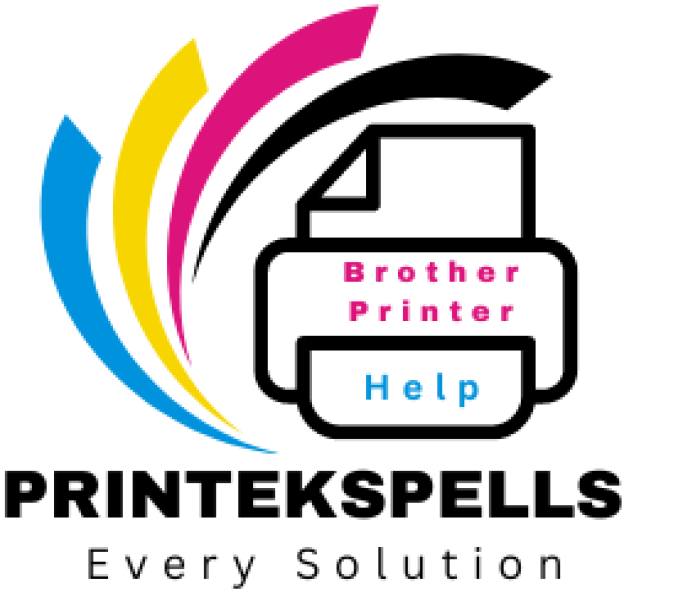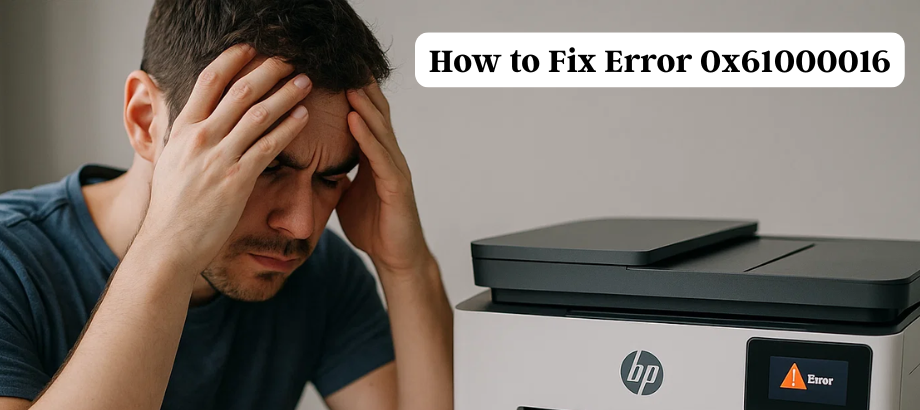HP printers are known for reliability, but like all tech, they can occasionally throw an error. One common and frustrating issue is Error 0x61000016, which usually indicates a carriage jam or ink system failure. This blog will help you understand what this error means and walk you through steps to fix it—even if you’re not a tech expert.
What Is HP Printer Error 0x61000016?
Error 0x61000016 generally points to:
- A stuck ink cartridge carriage
- Something stuck inside the printer itself
- Faulty ink system components
- Blocked or dried ink nozzles
- HP OfficeJet, ENVY, and DeskJet most commonly experience this error.
Common Causes of Error 0x61000016
- Paper Jam or Debris in the Printer
- Improperly Installed Ink Cartridges
- Carriage Not Moving Freely
- Dry or Clogged Printhead
- Outdated Printer Firmware
- Hardware Malfunction (rare)
How to Fix Error 0x61000016—Step-by-Step
- Restart Your HP Printer
- Press the Power button to shut down the printer.
- Disconnect the power cord from the outlet.
- Wait 60 seconds.
- Plug it back in, then turn the printer on.
Check for Paper Jams or Obstructions
- Open the printer access door.
- Remove any loose paper, debris, or foreign objects.
- Manually move the carriage left and right—it should move freely.
Inspect and Reinstall Ink Cartridges
- Power off the printer.
- Open the ink cartridge door.
- Remove all cartridges carefully.
- Clean the cartridge contacts using a lint-free cloth and distilled water.
- Reinsert them properly.
- Power the printer back on.
Clean the Printhead
- Utilize the inbuilt maintenance tools of the printer:
- Go to Settings > Tools > Clean Printhead.
- Do the cleaning cycle for two times if needed.
- If that doesn’t solve the problem, you might have to clean the printhead manually or head for a replacement.
Update Printer Firmware
- Visit HP’s official support site.
- Enter your printer model.
- Download and install the latest firmware.
If the error persists after trying all of the above steps, it could be a hardware failure (like a bad carriage motor or sensor). In such cases:
- Contact HP Support directly.
- Or call a third-party HP printer repair expert.