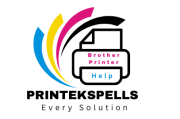Frustrating printing issues— One of them is when the ink by the Brother printer does not stick to the paper. Part of it is the double-sided problem: this leads to smudging of documents, wasted paper, the need for rework, etc. Luckily, this is a common problem with common solutions. In this guide, we will discuss the reasons and offer stepwise solutions to make your Brother printer print clean and smudge-free!

Why Does Printer Ink Rub Off the Paper?
Before rushing into solutions, it’s important to understand what causes this issue in the first place. Common reasons include:
- Wrong Paper Type: Some types of paper do not work with some printers, and the ink will not stick correctly.
- Low-Quality Ink or Toner — Aftermarket or low-quality ink and toner cartridges are not guaranteed to adhere to the paper.
- Wrong Printer Settings: Ink smudging can occur if the printer settings, such as paper type or print quality, are incorrect.
- Fuser Unit – The fuser unit can be damaged in laser printers failing to heat the toner correctly and bond it to the paper.
- Humidity Problems: If your environment is very humid, it can disrupt the ink drying process.
Step-by-Step Solutions Printer Ink Rub Off the Paper
1. Check the Paper Type
- Ensure you are using paper that matches your printer’s specifications. For Brother printers, use paper labeled as “inkjet” or “laser compatible,” depending on your model.
- Avoid using glossy or coated paper unless specified as suitable for your printer.
2. Use High-Quality Ink or Toner
- Use genuine Brother ink or toner cartridges. Third-party or refilled cartridges may not perform as expected, leading to poor adhesion.
- Check the expiration date of the ink or toner and replace it if it’s outdated.
3. Adjust Printer Settings
- Go to your printer’s settings menu:
- Select the correct paper type (e.g., plain paper, glossy, or thick).
- Adjust the print quality setting to “Best” or “High Quality.”
- Enable the “Slow Drying Paper” option if available.
- Test print a document to see if the adjustments resolve the issue.
4. Inspect and Clean the Fuser Unit
- For laser printers, the fuser unit is critical in bonding toner to the paper.
- Follow these steps:
- Turn off the printer and unplug it.
- Refer to your printer’s manual to locate the fuser unit.
- Inspect for damage or dirt buildup.
- Clean the unit with a soft, lint-free cloth or replace it if it’s worn out.
5. Reduce Humidity
- Place your printer in a dry environment to avoid humidity affecting the ink drying process.
- Use a dehumidifier if necessary, especially during rainy or humid seasons.
6. Perform Printer Maintenance
- Run the “Print Head Cleaning” utility from the printer’s software.
- Update the printer firmware to ensure optimal performance.
7. Allow Ink to Dry
- After printing, give the paper a few seconds to dry completely before handling.
- Stack printed sheets loosely to avoid smudging from ink transfer.
Preventive Tips
- Store paper in a cool, dry place to avoid moisture absorption.
- Always use recommended paper and cartridges for your Brother printer.
- Perform regular printer maintenance to prevent issues.
Conclusion
Fixing the issue of ink rubbing off paper in your Brother printer involves addressing paper compatibility, ink quality, and printer settings. By following the steps outlined in this guide, you can resolve the problem and ensure consistent, high-quality prints. If the problem persists, consult a professional technician or contact Brother customer support for further assistance.
For more tips and troubleshooting advice, feel free to explore our blog or leave a comment below with your questions. Happy printing!